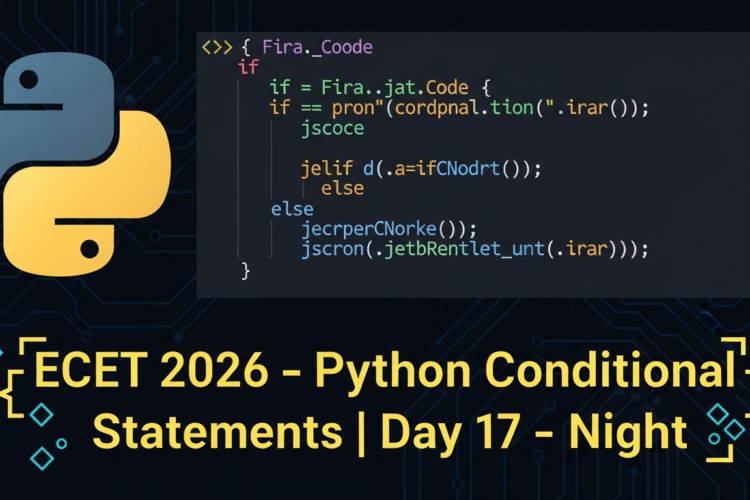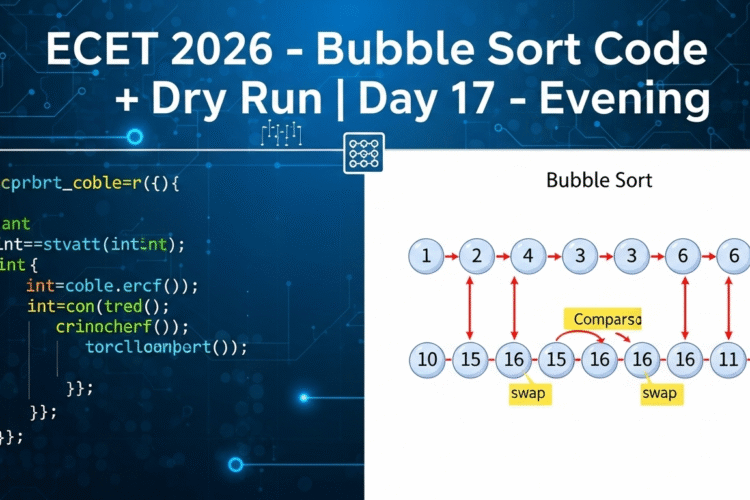Introduction
Have you ever seen a glowing neon cursor on a website and wondered how it was made?
In this tutorial, we’ll create a glowing neon cursor effect using Three.js Toys.
It’s smooth, interactive, and lightweight – perfect for portfolios, blogs, or any creative website.
By the end of this guide, you’ll have a fully functional neon cursor on your site, and you’ll know how to customize it!
Step 1: HTML Setup
Create an index.html file and paste the following code:
<!DOCTYPE html>
<html lang="en" >
<head>
<meta charset="UTF-8">
<title>Glowing Neon Cursor | Lear New Things</title>
<link rel='stylesheet' href='https://fonts.googleapis.com/css2?family=Montserrat:wght@500;700&display=swap'><link rel="stylesheet" href="./style.css">
</head>
<body>
<div id="app">
<div id="hero">
<h1>NEON<br/>CURSOR</h1>
<p>@learnnewthings_25</p>
</div>
</div>
<script type="module" src="./script.js"></script>
</body>
</html>Explanation:
- We set up a container
#appthat will hold our neon cursor effect. - Included a Google Font
Montserratfor stylish text. - Linked our CSS and JS files.
Step 2: CSS Styling
Create style.css and paste this code:
body, html, #app {
margin: 0;
width: 100%;
height: 100%;
}
#app {
overflow: hidden;
touch-action: pan-up;
color: #ffffff;
font-family: 'Montserrat', sans-serif;
text-align: center;
text-shadow: 0 0 5px #ffffff, 0 0 20px #000, 0 0 30px #000;
}
#app h1 {
--fontSize: 60px;
--lineHeight: 80px;
width: auto;
height: calc(2 * var(--lineHeight));
line-height: var(--lineHeight);
margin: calc(50vh - var(--lineHeight)) auto 0;
font-size: var(--fontSize);
text-transform: uppercase;
}
#app p {
margin-top: 10px;
display: inline-block;
text-decoration: none;
color: #fff;
}
#app canvas {
display: block;
position: fixed;
z-index: -1;
top: 0;
}Explanation:
- Styles the container to cover full screen and center text.
text-shadowgives a glowing neon effect to text.canvasis positioned behind everything for the neon cursor trails.
Step 3: JavaScript (Neon Cursor)
Create script.js and paste the following:
import { neonCursor } from 'https://unpkg.com/threejs-toys@0.0.8/build/threejs-toys.module.cdn.min.js'
neonCursor({
el: document.getElementById('app'),
shaderPoints: 16,
curvePoints: 80,
curveLerp: 0.5,
radius1: 5,
radius2: 30,
velocityTreshold: 10,
sleepRadiusX: 100,
sleepRadiusY: 100,
sleepTimeCoefX: 0.0025,
sleepTimeCoefY: 0.0025
})Explanation:
- We import
neonCursorfrom Three.js Toys. - Cursor trails follow the mouse with glowing neon effect.
- You can customize radius, curve smoothness, and speed.
Step 4: How It Works
- The cursor follows your mouse movement.
- Smooth curves are created using curvePoints and curveLerp parameters.
- Neon effect is achieved by using shader points and
text-shadow. - You can easily tweak radius, speed, or colors for your personal style.
Step 5: Live Demo & Download
- Live Demo: https://github.com/rukeshbabugantla143/Glowing-Neon-Cursor.git
- Download Code: GitHub Repository
Conclusion
With just a few lines of HTML, CSS, and JS, you can make a glowing neon cursor that adds style and interactivity to your website.
Experiment with different colors, shadows, and speeds to make it uniquely yours!